Introduction
Terminating a client in OpsRamp is a critical action that permanently removes the client and all its associated resources, including devices, users, policies, and configurations. This process is typically performed when a client relationship ends, or their services are no longer required.
Before proceeding with termination, it is important to review and back up any necessary data, as the action is irreversible.
Permissions
Following are the permissions required by the Partner Administrator to terminate a client.
| Category | Permission Type | Permission Value |
|---|---|---|
| ACCOUNT ADMINISTRATION | Clients | Manage |
Purged data
The following client data is deleted:
- Resources & Synthetics along with asset data
- Metrics
- Alerts
- Tickets
- Users
- Audit data
- Configuration & Policies
- Device management policies
- Maintenance windows
- Alert correlation policies
- SNMP trap configuration
- Client details
- Management profiles
- Integrations
- SSO configurations
Note: The above mentioned data will be purged completely in 90 days from the date of deletion.
Terminate a client
Follow these steps to terminate a client:
- Click Setup > Account. The ACCOUNT DETAILS screen is displayed.
- Click Clients tile. The CLIENTS LIST page is displayed.
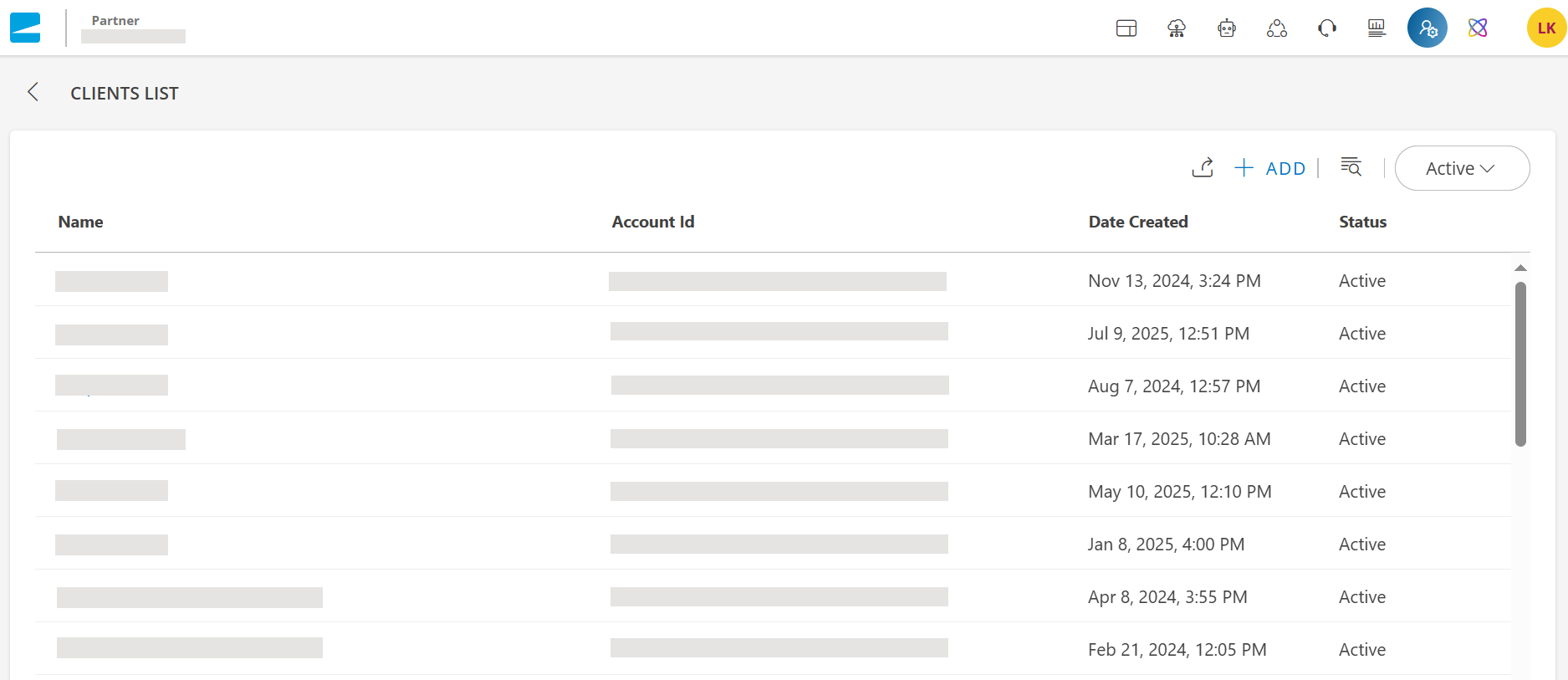
- Search for the client you want to terminate using the search box.
- Hover over the client name and click the action (three dots) icon.
- Select Terminate. The CONFIRM TERMINATION dialog box is displayed.
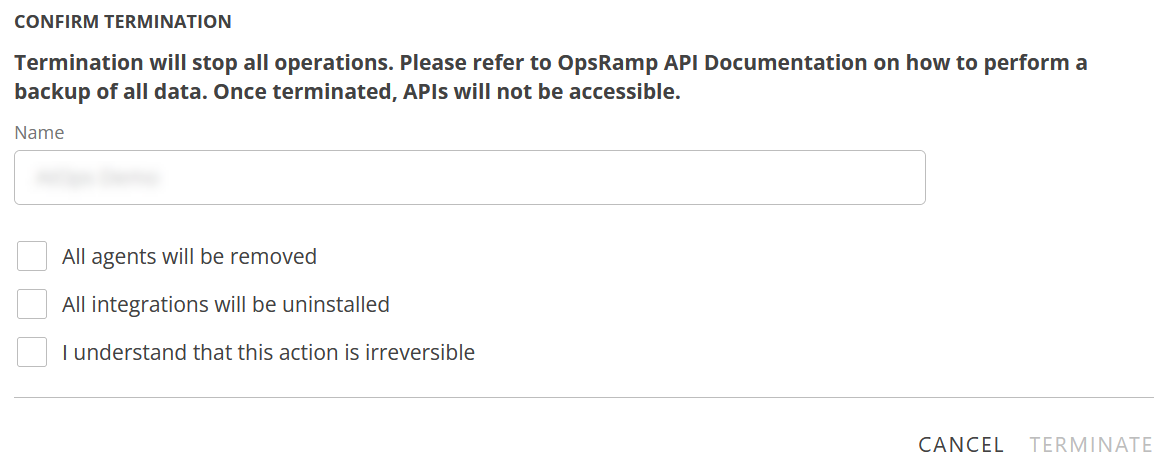
The dialog box provides all information regarding backing up all client data because once terminated without backup, all data will be erased permanently.
Note: You can terminate only one client at a time. - Provide the following information in the dialog box:
- Enter the client name (as shown in the box) in the Name box.
- Select the checkboxes against the information provided.
Note: All fields are mandatory.
- Click TERMINATE to confirm you want to terminate the client. The client is terminated and all data related to the client is erased. The client cannot be activated again. All the users will go into Inactive state.
View terminated clients
Follow these steps to view the terminated clients:
- Click Setup > Account. The Account Details screen is displayed.
- Click Clients tile.
- Click the Filters dropdown available at the upper-right corner of the screen.
- Select Terminate status. A list of Inactive (terminated) clients is displayed.
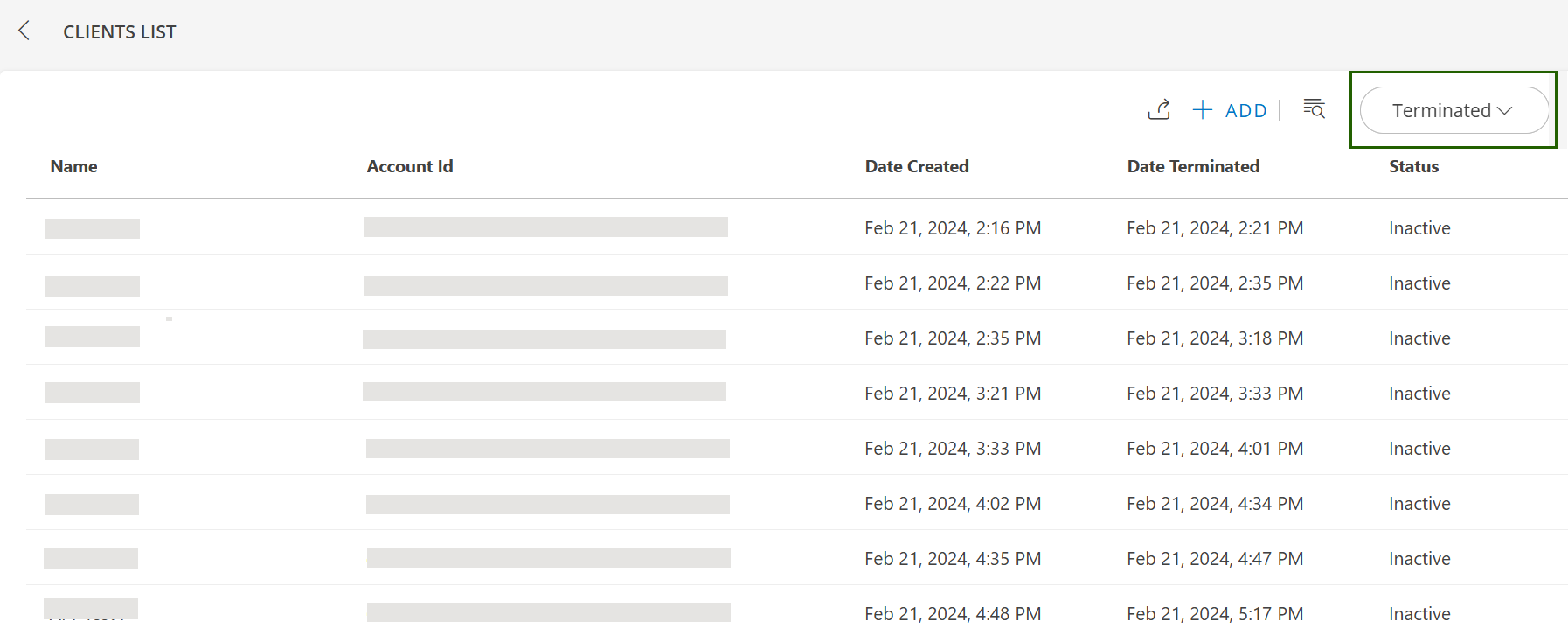
×